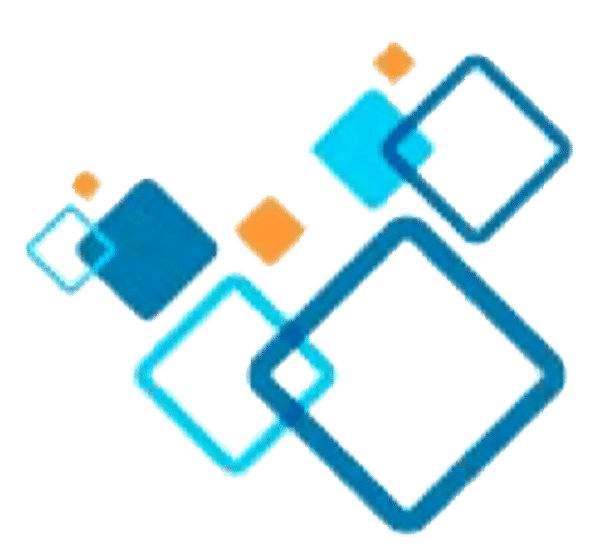Everyone knows at least one hoarder. Someone who has 32 pairs of sneakers, the same shoe in every colour of the rainbow, or who keeps old clothes that no longer fit in case they reach their ideal weight one day. However, what if you are a digital hoarder? Someone who keeps digital clutter such as old emails, 10 copies of the same photo, old notes you might want to refer to one day, and obsolete documents.
All of this digital clutter is kept on your computer’s hard drive, which then overflows into an external hard drive, email inboxes, and cloud storage.
Because we now store digital data rather than physical items that take up space, digital clutter can quickly grow out of control. As a result, you may feel disorganised, stressed, and overwhelmed.
Digital clutter can take many forms, from unused apps and hundreds of photos on your phone to documents, files, and videos on your hard drive and bookmarks of websites you want to visit saved on your web browser. The task of decluttering may appear daunting, but there are a few steps you can take to reorganise and delete digital data that is no longer useful.
Take a few minutes each day to go through the following tips, and before you know it, you’ll be organised once more and will have freed up loads of space.
Clean up your Emails
- Check your unread emails. Why have you not read these emails? Do you have them saved for a future date, or did they just slip through the cracks and you never plan on reading them? In Gmail, type “is:unread in:inbox” in the Search in mail bar at the top of the page. It will show you all your unread emails so you can either read them, mark them as read, or delete them.
- Unsubscribe from newsletters you aren’t reading.
- Delete notification emails that are unnecessary to keep.
- Delete large files that you no longer need. Again in the Search in mail bar type has:attachment larger:10M (or specify a higher number if you wish to keep the 10 MB emails). This will bring up all emails which have attachments of 10MB or more which you can then delete or sort through.
- Place your emails into folders. Gmail allows you to easily label emails to organise them into folders.
- You can also take a few minutes to create a filter to automatically organise emails into folders/labels.
Clean up your Desktop
- Is the desktop on your computer filled with documents and images? It can make you feel disorganised to look at a cluttered desktop. Sort through the clutter by using folders, deleting duplicates, being ruthless and deciding what is needed and what is unnecessary. If you’re nervous, trash the items but don’t empty your recycle bin. Give yourself a few days to see if you really need that item, and if not, it can go out with the trash.
- Delete blurry photos, duplicates, and screenshots.
Clean up your Web Browser
- Be ruthless, if you haven’t revisited that bookmark since you made it chances are you aren’t going to. Delete it. In Google Chrome, click on the Bookmarks tab and then select Bookmark manager. Using the three dots on the far right you can choose to delete or edit your bookmark.
- Organise your bookmarks into folders, sorting them into easy to manage categories for work, personal, and interests.
- Regularly delete your browser history. This will help to free up a bit of space and it also helps to protect your privacy. Clicking on the History tab in Google Chrome, navigate to the bottom and select Show Full History. You can then choose to delete your browsing data for the past hour, day, week, month or for all time.
Clean up your Smartphone
- Most phones notify you of unused applications. Take this advice and remove those unused applications from your phone.
- Transfer photos off your phone on a monthly basis. Google Photos can be set up to automatically sync your phone’s album with your Google account, and then you can delete the backed-up images from your phone. But before you do this, be sure to delete blurry photos as well as duplicates and screenshots.
- You can set WhatsApp to not automatically save photos from your chats to your phone’s photo album, giving you control over what you save.
- Delete old text messages.
Getting additional storage
Once you’ve cleared the clutter you might find that you want or need more storage space. Google Workspace Basic gives 30GB of storage to each user, this is shared across Google Drive, Gmail, and Google Photos. In order to increase your storage, you will have to upgrade to a different edition.
The first edition which has pooled storage, that can be increased with an add-on subscription, is the Business Standard edition. Here you get 2TB per user added to pooled storage. If your organisation needs more storage, you can buy additional storage in 10TB increments with Google Workspace Additional Storage, an add-on subscription. The Google Workspace Additional Storage add-on must be purchased as an annual subscription, and you can buy as much additional storage as you need – there is no limit. Note, that depending on your edition, it might be more cost effective to upgrade your subscription than to buy more storage.
–
Get in touch with the team at Radical Cloud Solutions if you would like to find out more about Google Workspace and your cloud storage options.